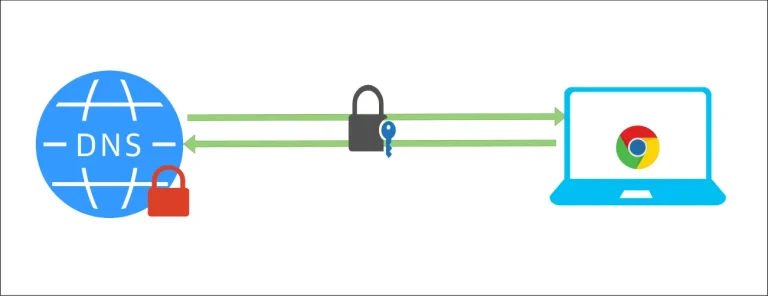How to Backup your QNAP NAS to your External Hard Drive

Introduction:
In this era of data and digital storage, protecting your data is more crucial than ever, especially when using a QNAP NAS device. Whether you rely on your NAS for personal media storage, business-critical files, or collaborative projects, having a reliable backup strategy is essential to prevent data loss. In this guide, we’ll walk you through effective methods and best practices to back up your QNAP NAS storage. From leveraging built-in QNAP features to integrating with cloud storage solutions, discover how to ensure your data remains secure and accessible, no matter what. Keep your information safe and avoid potential pitfalls with our comprehensive backup strategies tailored specifically for QNAP NAS systems.
Why Would You Backup Your QNAP NAS Data on a Hard Drive?
Well, in the age of the cloud and cloud storage, the cloud has become the main Go-To service for most companies with most clouds having “Pay As You Go” billing model, a lot of companies are moving to the cloud, but in some cases ( specially small size companie ), they don’t need to spend monthly on a rented space of storage, so an alternative way to backup the data is having an external hard drives dedicated for the backup.
* To know more about Backup your NAS to AWS S3, check out this guide
Setting Up your Backup:
Step 1: Connect your external hard drive to your Qnap through USB.
You can connect your hard drive through USB Cable, which would look like this:
Step 2: Login to your QNAP NAS.
Head to your browser and open Qnap web management, Enter your Qnap IP, it would look like this 192.168.1.1:8080 and enter your admin credentials to login.
Step 3 : HBS Sync Job Configuration:
open HBS 3 Hybrid Backup Sync:
Head to Sync Section:
Then choose “Create”, there are three types of Sync Jobs, in this article we are going to Choose “ One-Way Sync Job”:
On Create Sync Job Dialog, We have several options for the Sync Jobs.
Here you can specify where you need to Backup your data, is it the local NAS or some other remote NAS
you have, also we have Remote servers like Rsync server, FTP Server, SMB Server.
You may need to Sync your Data to the Cloud, like Alibaba Cloud, AWS S3, Azure and alot more, check HBS Storage Spaces for more information
In this Article, We are going to Sync our Data to our Local NAS, Because we have connected our External Hard Drive to the Very same NAS.
Choose “ Local NAS” Then Press “Select”
Next, Name your Sync Job and Check the button “Map EXternal Volume” then select “Destination” from the Drop-Down Menu and also select your External Hard Drive from the second Drop-Down Menu.
In this Example, My Sync Job Name is “ One-way Sync 3” and My External Hard Drive name is “ backup”.
You can see Below you can choose your Shared Folders Individually to Pair it with Folders inside your External Hard Drive.
*Note: Qnap Sync allows up to 16 Shared Folder Synced per Job, if you have more, consider creating another Job.
Next, We need to schedule the Job.
We have several options, choose what fits your requirements best.
In this example, I will go for “Auto-backup”, but you can keep your External Hard Drive connected and schedule your Sync Job.
Next, in the policies section, I will keep everything as default.
For more information about Sync policies check out HBS Documentation
Step 4: Review and finalise.
After that, here is the Summary of the Sync Job:
Finally, here is the new Sync Job we created, you can “Sync Now” or wait for the schedule if you scheduled it:
Conclusion:
In this Article, We have configured Backup Job to an External Hard Drive, by following these steps, you can efficiently set up and manage your backup job, whether you prefer an automatic schedule or manual synchronisation, as a practical solution and a cost-effective alternative to the Cloud backup, particularly for small businesses or personal use